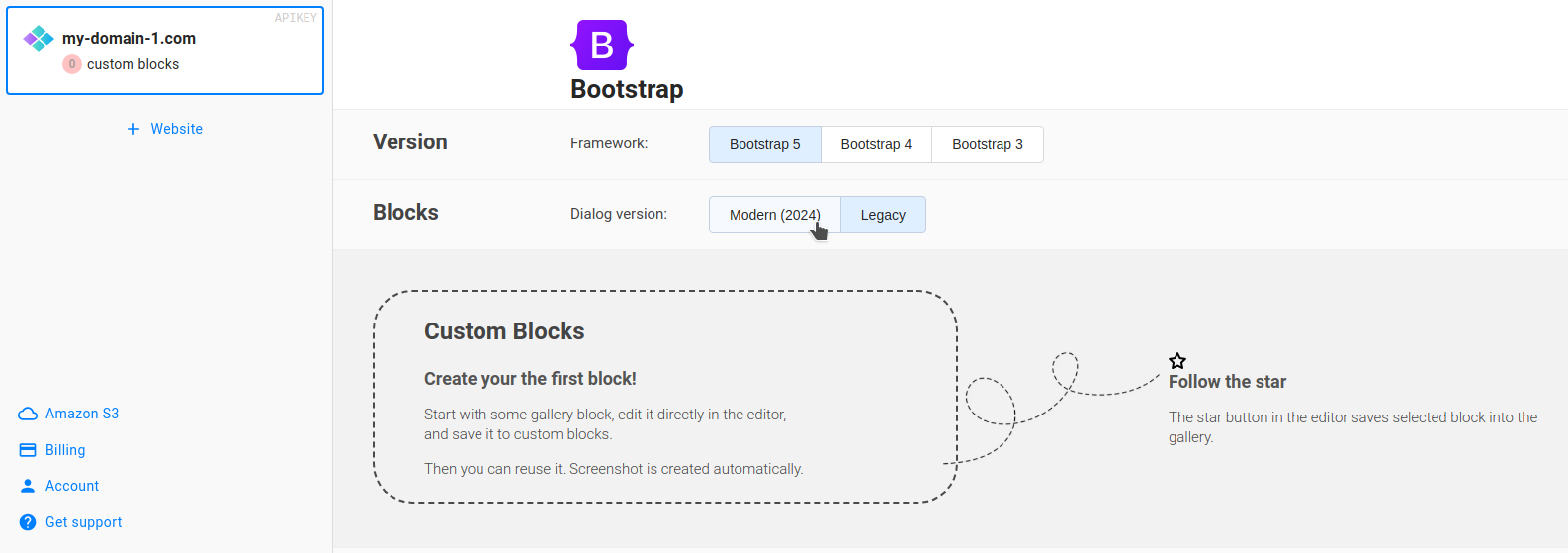In version 2024.09 N1ED introduces a new Bootstrap Blocks dialog that makes it easy to insert blocks from the block gallery.
As you may remember (and probably still use), the previous version of the block picker was a sidebar, which made it difficult to manage the large number of blocks you might have had. That's why we've redesigned this dialog, placing all blocks on one page with a single scrollbar, as we believe scrolling is much easier than selecting a block in a two-level structure.
Even though all your blocks are now on a single page, they will load faster because we've implemented the best CDN practices for caching all the screenshots (the heaviest part of the data).
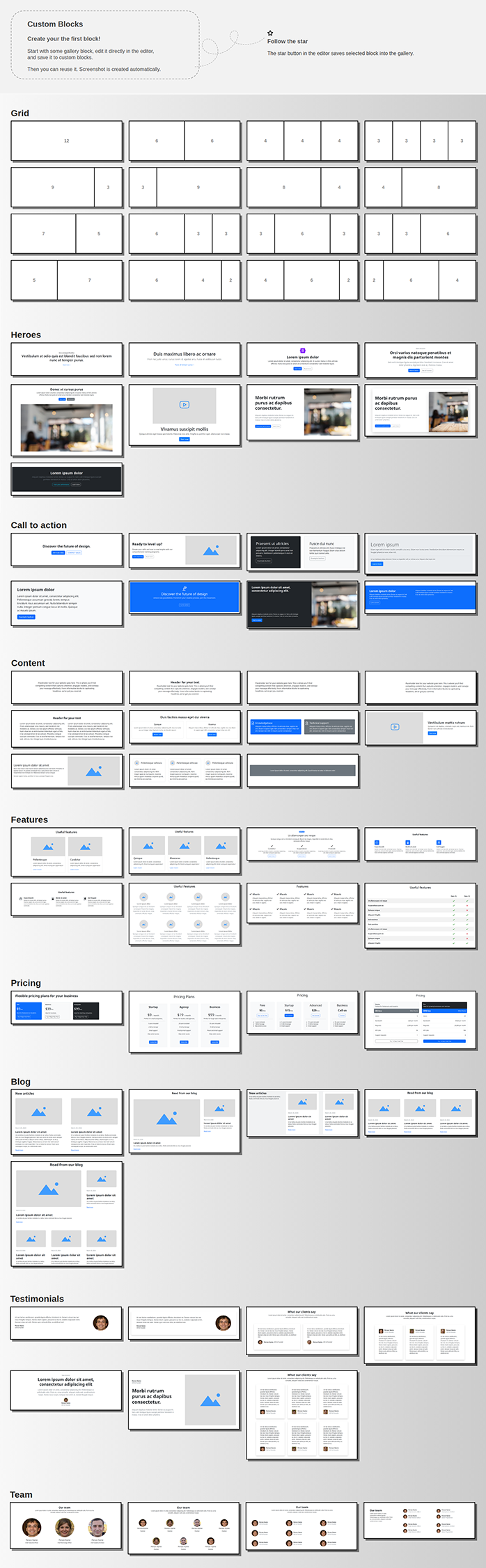
Custom blocks
Working with custom blocks has also become more convenient. They are all displayed at the top of the same dialog, ready to be inserted with a single click.
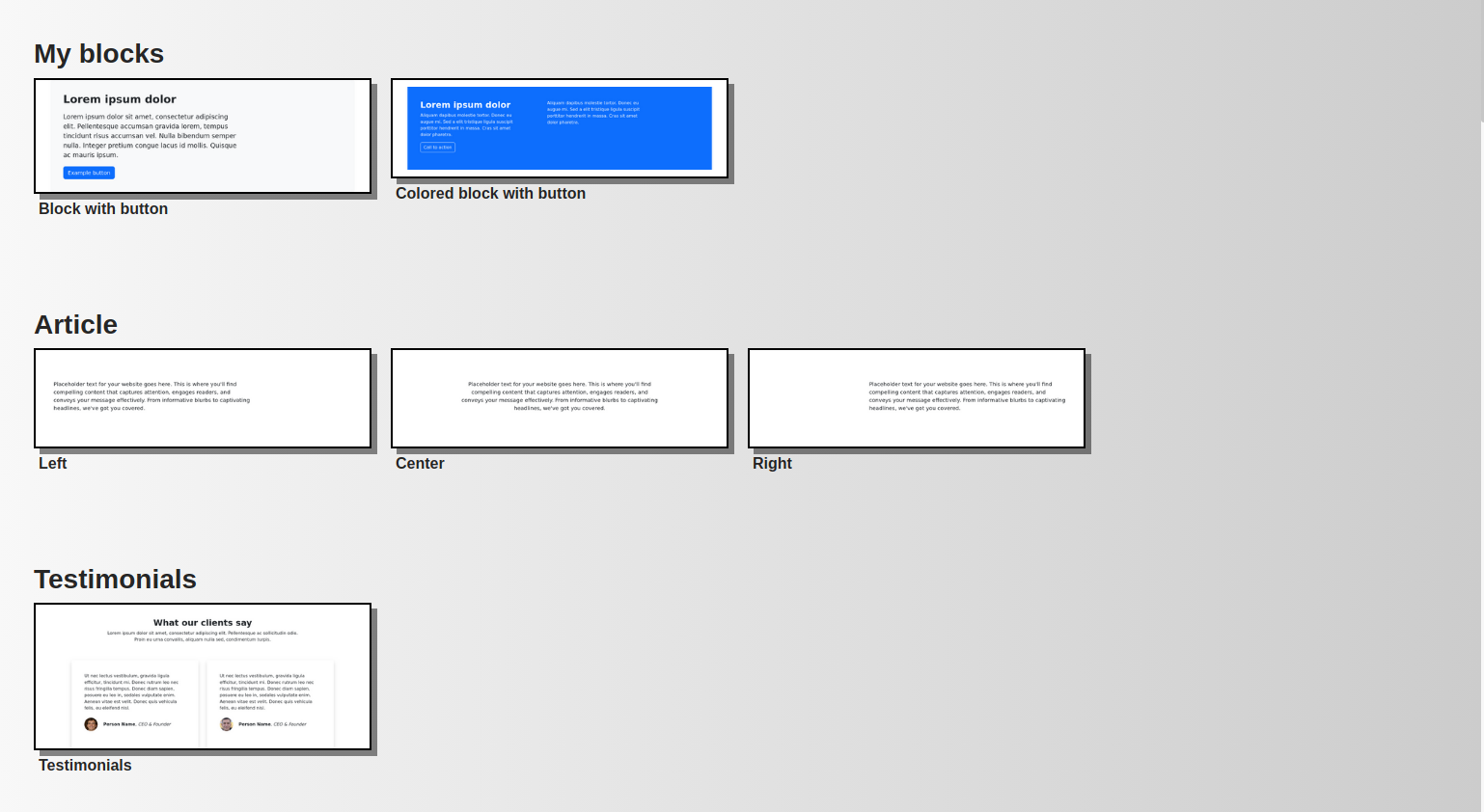
The process of creating and updating your own blocks hasn't changed: you do this right from the content by pressing the  icon above the block or on the toolbar. So you don't need any special administrative tools for that. Defining custom blocks and updating them is an essential feature for a block-by-block editor, and the screenshot will be taken automatically as before.
icon above the block or on the toolbar. So you don't need any special administrative tools for that. Defining custom blocks and updating them is an essential feature for a block-by-block editor, and the screenshot will be taken automatically as before.
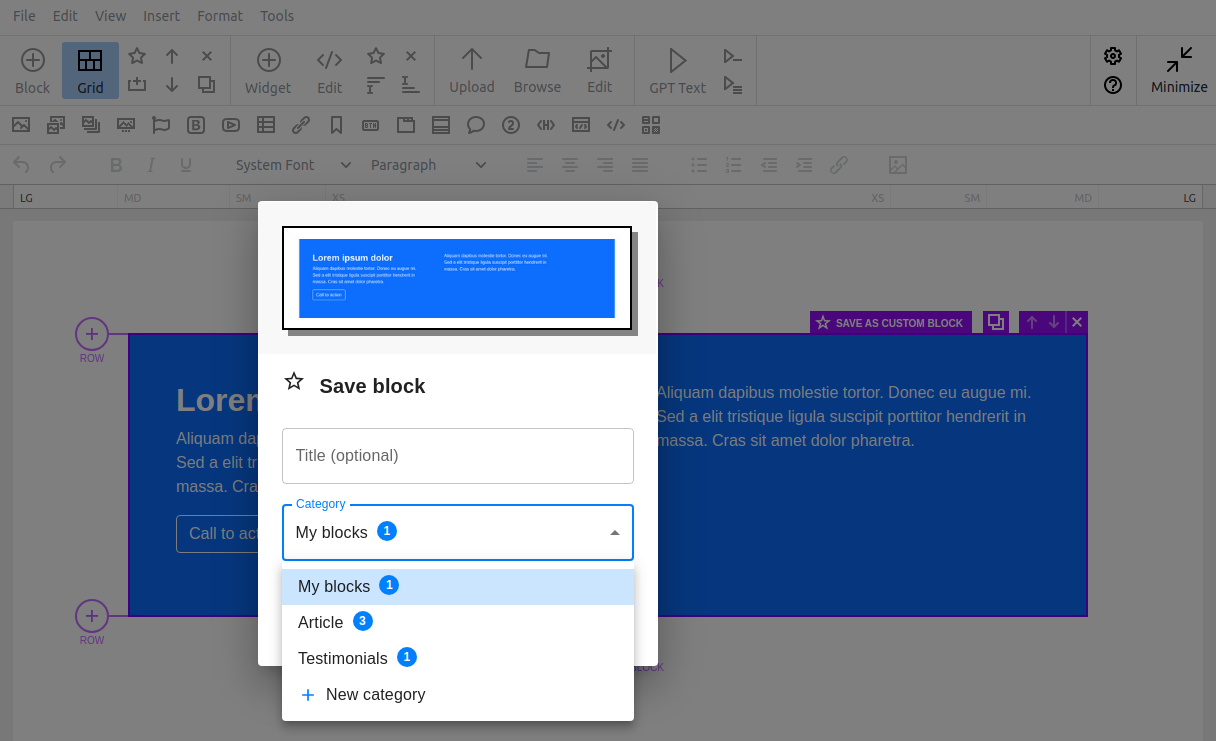
The amazing feature of the new block dialog is that you can organize your blocks without needing to switch to any special modes. Just drag some block within its category or even drop it into another one across all the block categories of your custom block library - the change is saved immediately after you drop it in the desired place.
A similar feature is implemented for categories as well. Easily group your categories not only when creating a new block but from the Bootstrap Blocks dialog: create new categories, rearrange them, and remove empty categories if you wish.
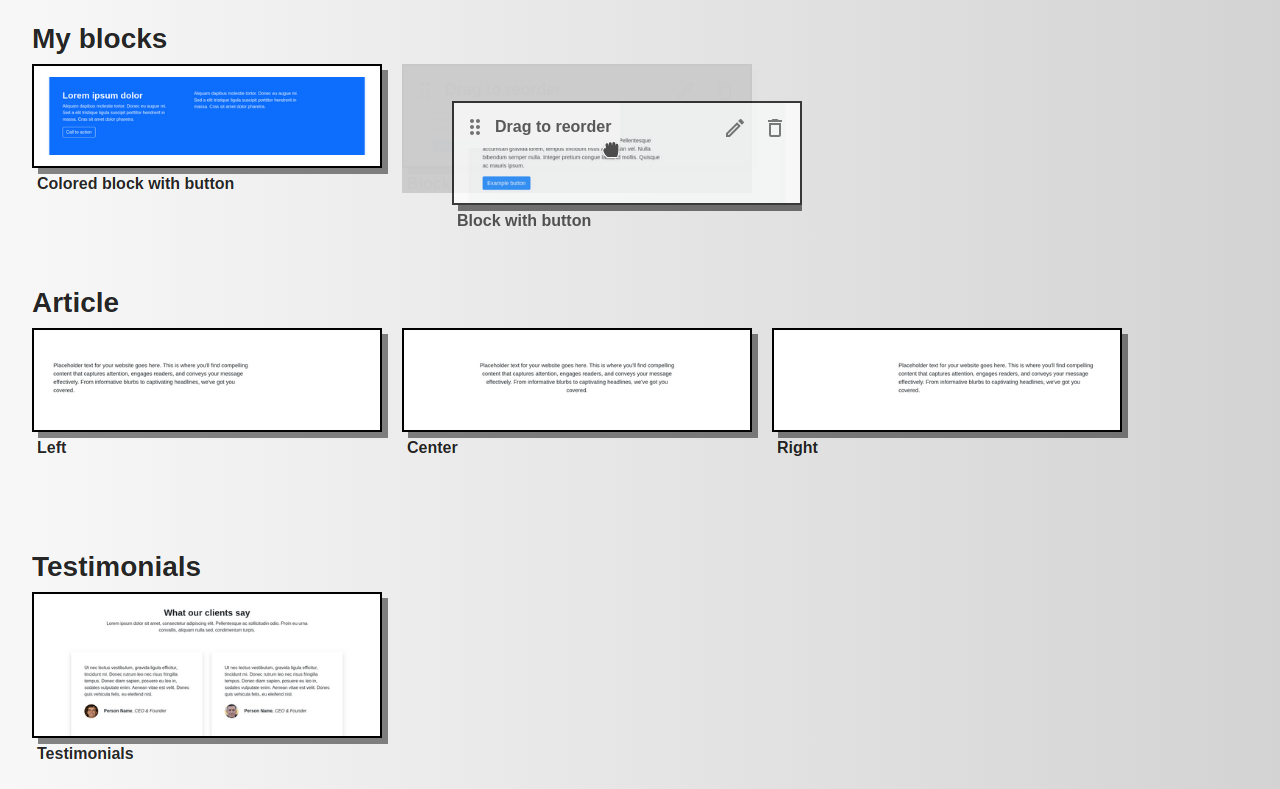
How to enable
You can access the Dashboard directly or by pressing  icon on the N1ED toolbar. Then select a website (if you own more than one website with N1ED connected) and find the corresponding toggle button.
icon on the N1ED toolbar. Then select a website (if you own more than one website with N1ED connected) and find the corresponding toggle button.
The legacy dialog (the sidebar with blocks) will remain supported for a while. In just a couple of weeks we will migrate all users to the new dialog by enabling this option for them, and a few weeks after that, if there is no negative feedback, we will fully remove the old way of selecting blocks using the sidebar. Take advantage of this time to test the new dialog and be fully prepared for the upcoming changes.