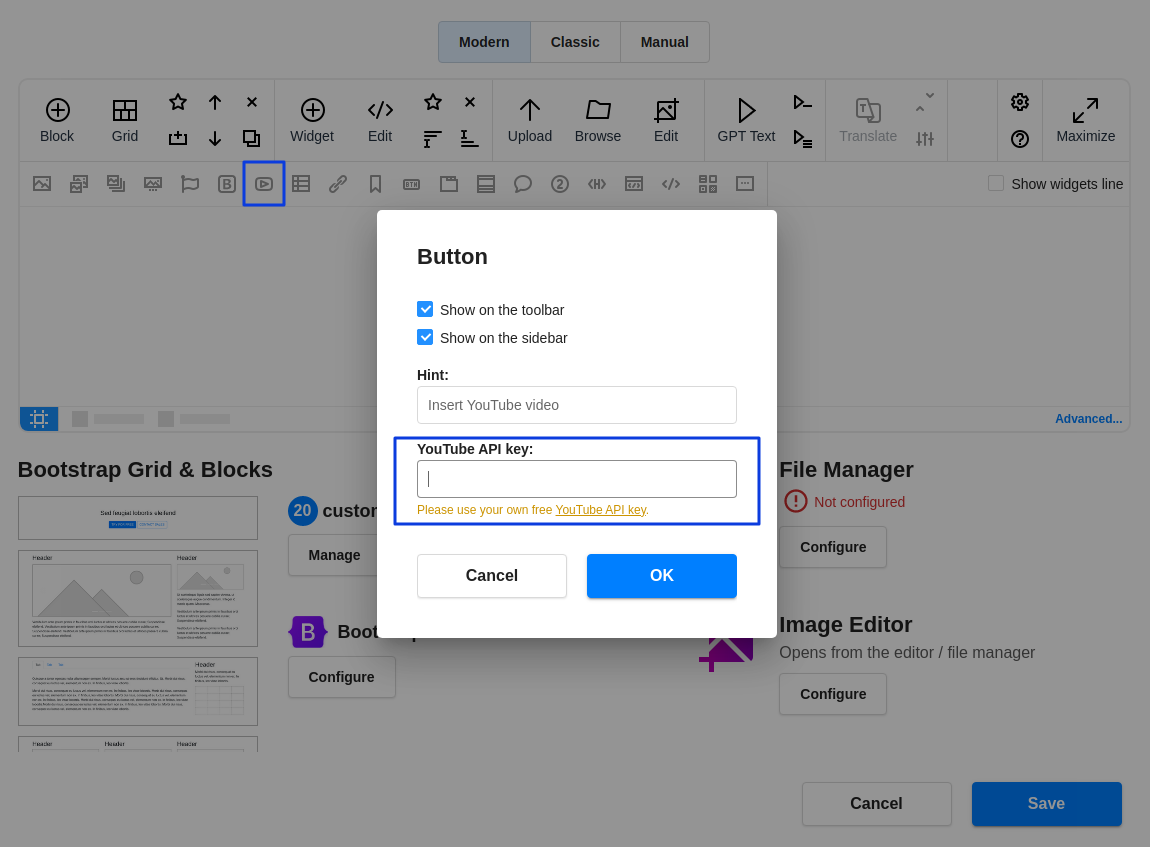Create YouTube API key
YouTube is a popular online video-sharing platform where users can upload, view, and share videos. N1ED provides the functionality to embed YouTube videos on your website and facilitates video searches based on keywords or video URLs using the YouTube Data API.
To enable this feature, you must generate your personal API key. In our comprehensive guide, we provide step-by-step instructions on how to create your free API key.
1. Create a Google Cloud Platform (GCP) Project:
- Go to the Google Cloud Console.
- Click on the project drop-down and create a new project. If you already have a project, you can use it instead.

2. Enable the YouTube Data API v3:
- In the Google Cloud Console, navigate to the "APIs & Services" > "Library" section.
- Search for "YouTube Data API v3" and click on it.
- Click the "Enable" button.
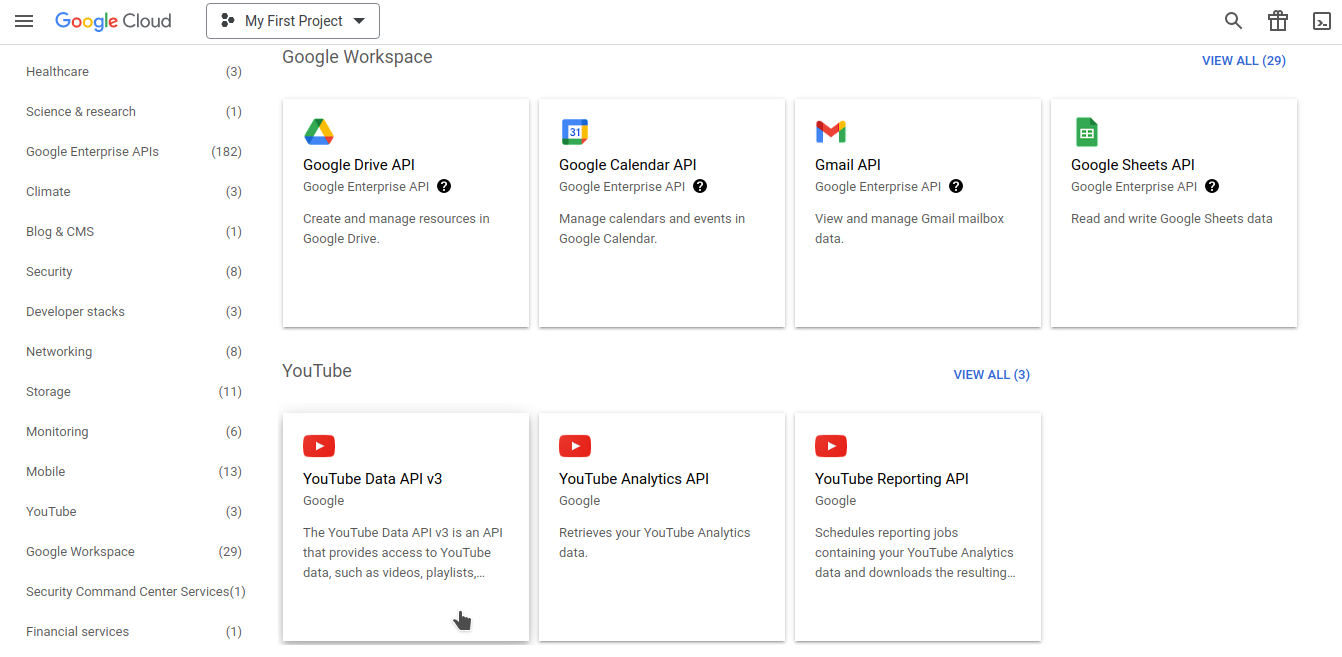
3. Create API Key:
- In the Google Cloud Console, navigate to the "APIs & Services" > "Credentials" section.
- Click the "Create credentials" button and select "API Key."
- Your API key will be generated.
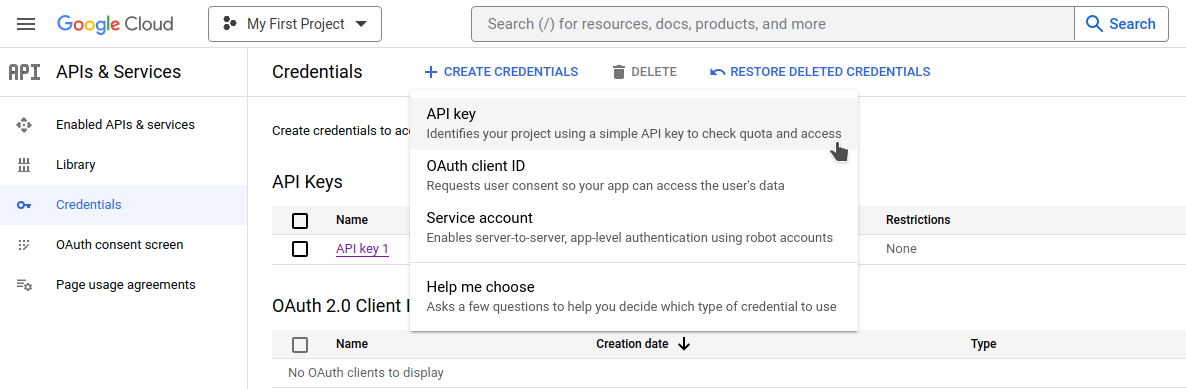
4. Use the API Key:
Now that you have your API key, you can use it in N1ED to search for YouTube videos.
- Navigate to the configuration panel or Dashboard and locate the "YouTube" button on the visual toolbar of the editor.
- Click the "YouTube" widget button and enter the API key in the opening window.