Configure File Manager
Link file manager with the server
There are two parameters below which used for linking N1ED client instance with your server file storage. After you installed Flmngr server-side script you need to specify these options in order N1ED to know from where to call server side script and how to build URLs to files.
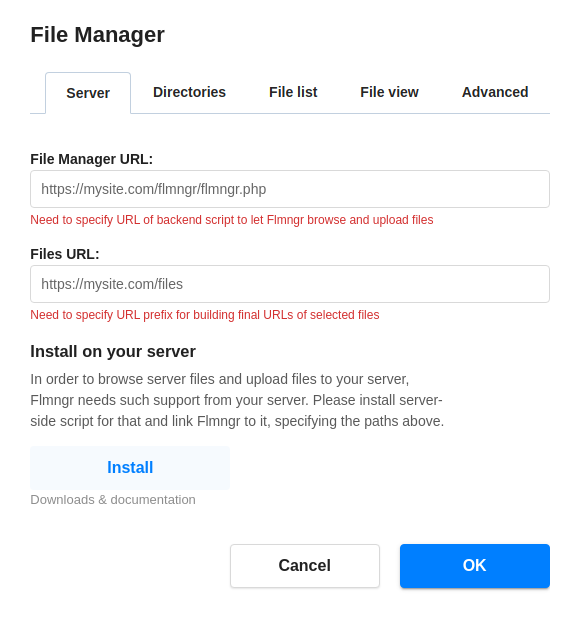
Please review the File manager installation manual to set up the file manager on the server side if you haven't done so already.
Directories settings
Directory settings allow you to configure the behavior and appearance of directories within the file manager. These settings encompass options for sorting, expanding levels, and filtering, providing you with the means to tailor the directory tree according to your preferences.
Available options
- Use dynamic directory listing: Flmngr has the capability to prevent loading the complete directory tree all at once. Instead, it loads directories individually as the user clicks on them.
- Directory levels to expand in the tree: The setting defines how many levels of directories to expand at the start.
- Sort directories: The setting determines the ordering of directories in the directory tree within Flmngr.
- Default upload directory: Sets the default upload directory within your storage. However, this parameter does not take effect when the file manager dialog is open, as there is always a selected directory in that particular case.
- Structure inside the default upload directory: The option allows you to change the type of folder structure inside the upload directory.
- Hide folders with names: Setting this filter will hide certain directories in the tree.
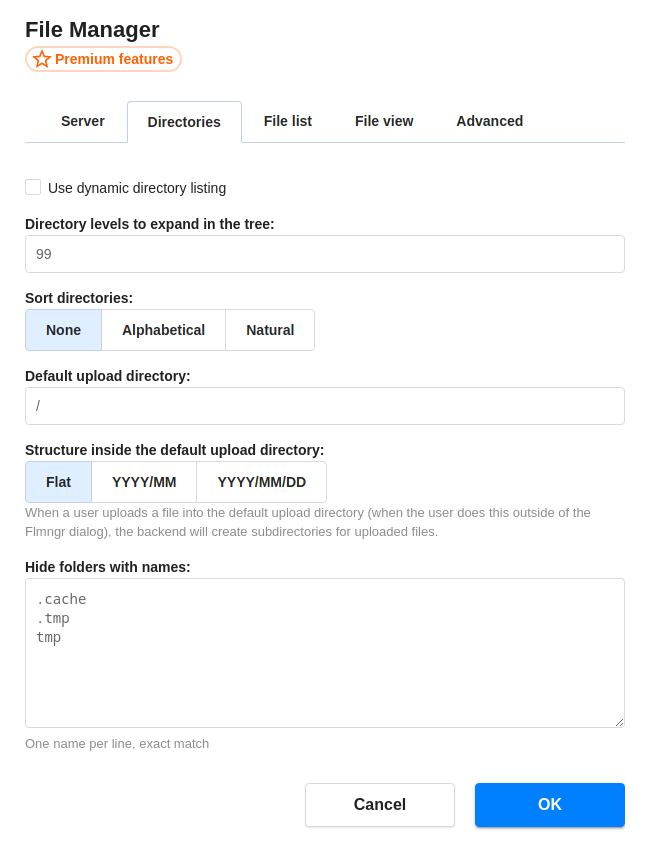
File list settings
File list settings encompass a range of configurable options that pertain to how files are presented within the file manager interface. These settings dictate the sorting, pagination, and filtering aspects of the file list, enabling users to tailor their viewing experience according to their preferences.
Available options
- Initial file sorting order: Initial file sorting by Name/Size/Date.
- Ascending or Descending sorting order
- Enable file grouping by date
- Group files by Date/Week/Month/Year
- Load files per portion (in big directories): The file manager showcases files using automated pagination, triggered as users scroll through the file list until the end is reached. This parameter specifies the quantity of files to be displayed on each page.
- Hide files with names: Setting this filter will hide certain files, for example
.gitignore
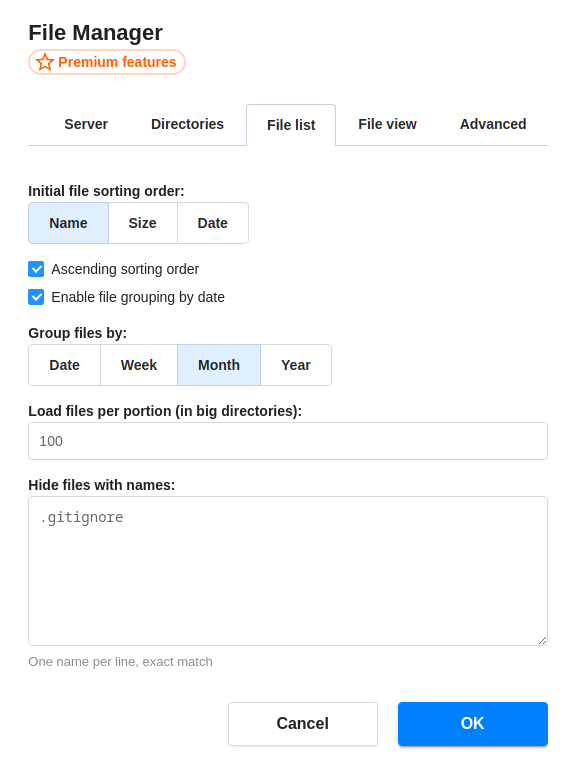
File view settings
With two distinct view modes available – table and preview – users can tailor their file management experience to their liking. Customize displayed data for each one: size, image resolution, date, time, and path (for search results).
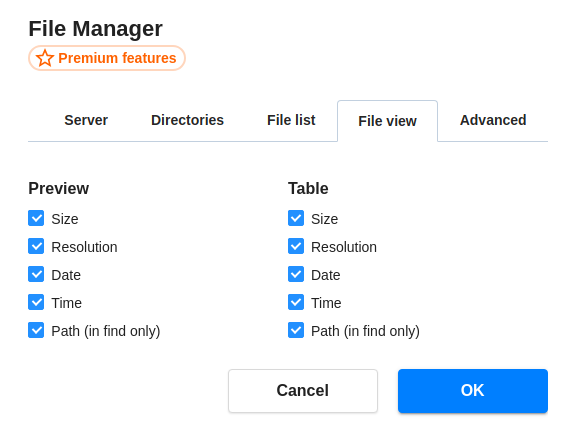
Advanced settings
These settings allow for the customization of advanced options like server authentication, integration with external services, logo customization, and codec utilization. Fine-tuning these settings empowers users to tailor the file manager to their specific requirements, ensuring a seamless and personalized workflow.
Available options
- Set username and password: for servers with HTTP Basic Auth
- Unsplash API key: Access key to Unsplash service that provides high-quality photos and images. Learn how to get access key.
- Remove Flmngr logo
- Use codec: in case you have some server-side firewall filtering parameters.
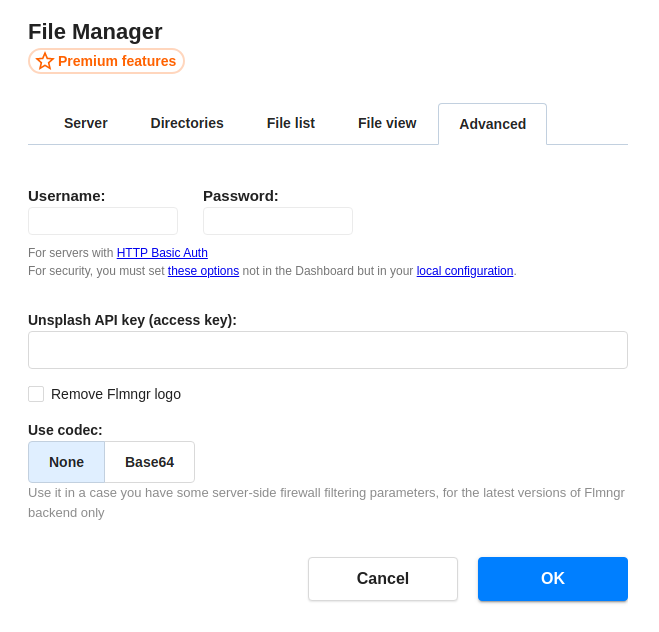
Configuration parameters
File Manager URL
URL of file manager script on your server.
Flmngr.urlFileManagerstringhttps://fm.n1ed.com/fileManagerMore info in the installation manual.
User
Username for accessing file manager. Use it only if your server requires Basic Auth.
Flmngr.urlFileManager__userstringnullPassword
Password for accessing file manager. Use it only if your server requires Basic Auth.
Flmngr.urlFileManager__passwordstringnullFiles URL
URL prefix to files on your server.
Flmngr.urlFilesstringhttps://fm.n1ed.com/filesMore info in the installation manual.
Uploads directory
The default directory for quick uploads, relative to your storage root directory.
Hide folders with names
List of folder names to hide in the tree (exact match, no wildcard please)
Flmngr.hideDirsstring[][".cache",".tmp","tmp"]Hide files with names
List of files names to hide in the list (exact match, no wildcard please)
Flmngr.hideFilesstring[][".gitignore"]